Learn how to run this demo
Hiring manager flow
A hiring manager first needs to setup their Microsoft Etnra ID tenant. Then from the menu, select the users link for new employee onboarding.
In the Users page, the manager can select a user from a list, or create a new one. The following screenshot shows the users in the
Contoso directory.
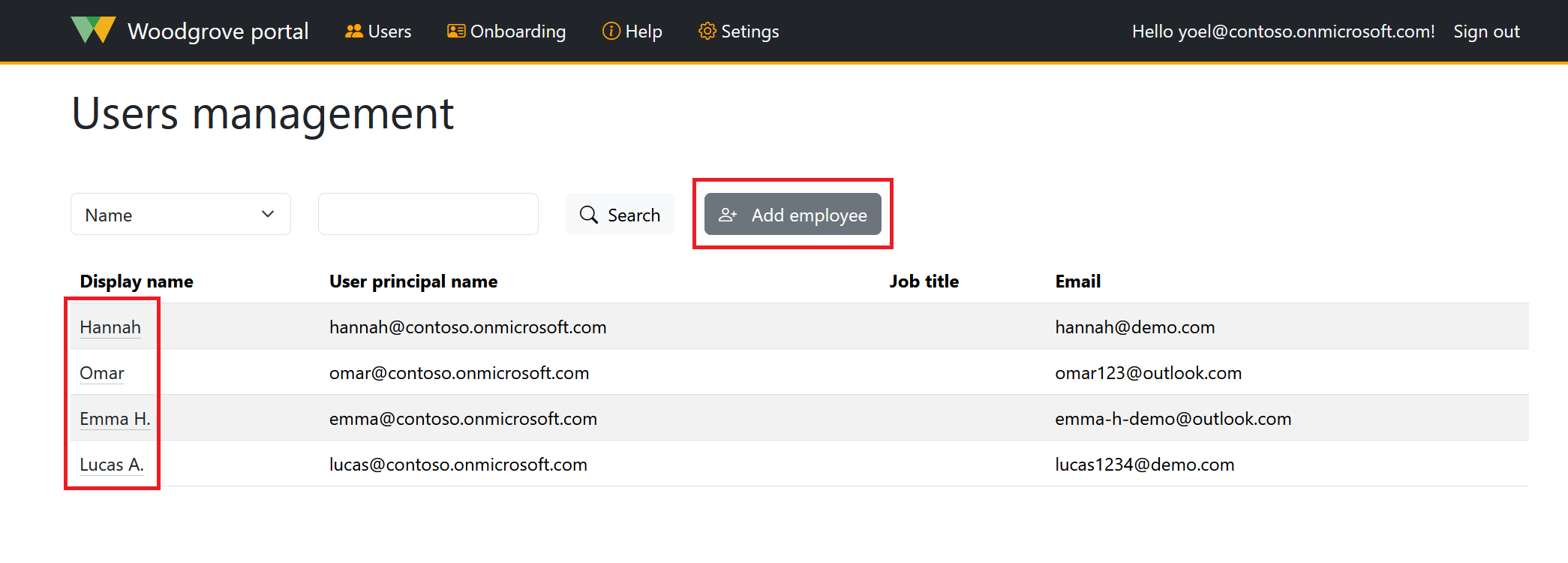
When a new employee account is created, or when a manager selects an existing user and send an invite, the new hire
will be provided
with a uniquely identifiable link to the employee onboarding page. This page represents
the new hire’s account activation.
The following screenshot shows how to send an invite to existing users.
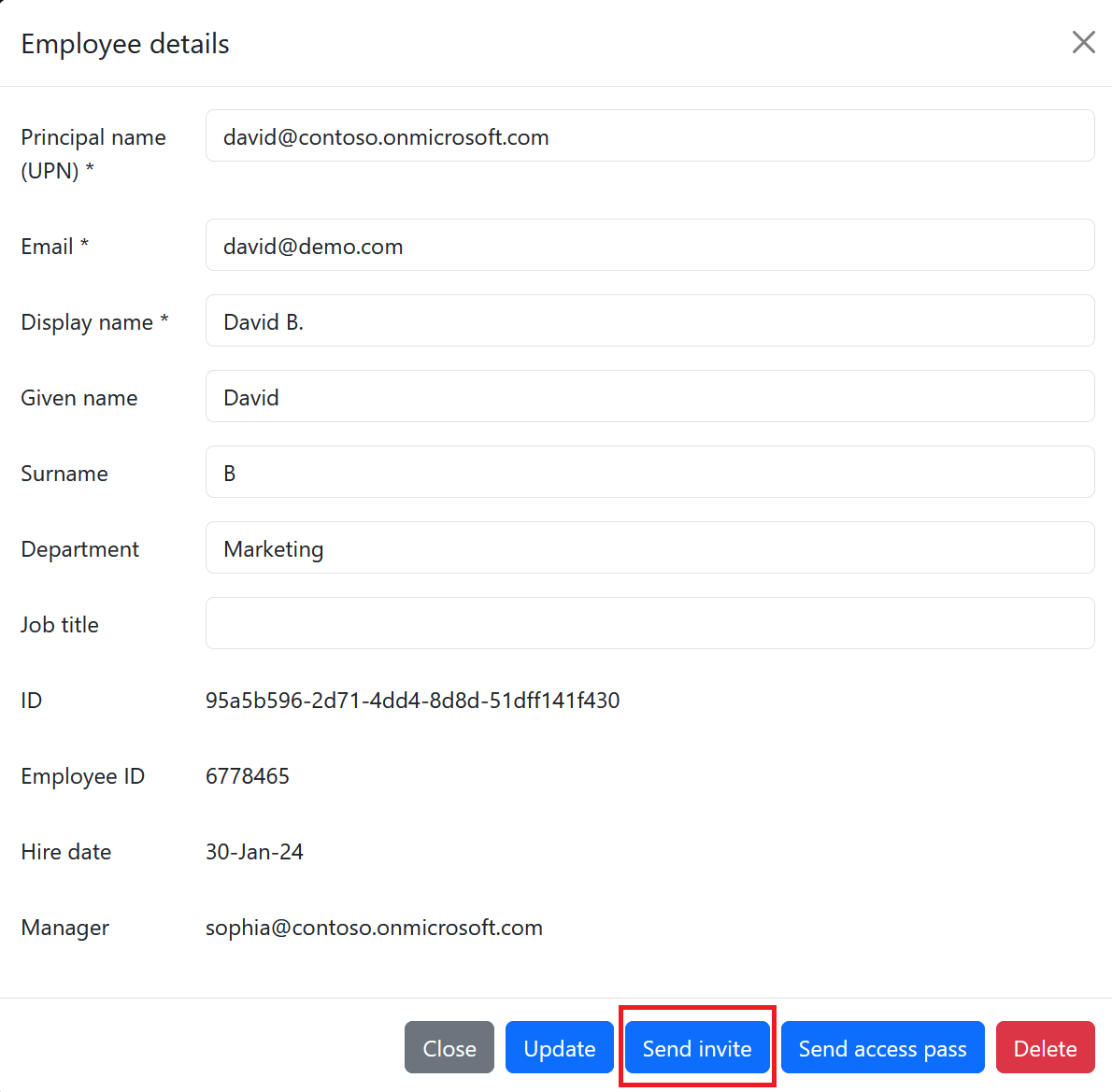
Empoyee (new hire) flow
The new hire flow starts from and email sends to them. The email contains the relevant information to activate their account:
- The new hires opens the invite email sent to them, and select the link to the employee onboarding page. This page guides the new hire through a wizard-like experience.
- New Hires are asked to acquire a verified ID from the Identity verification partner (also referred to IDV. To learn more about the identity verification partners: https://aka.ms/verifiedidisv
- After getting a verified ID, the new hire presents the Verified ID in the onboarding page
- This live demo app receives the claims from identity verification partner, looks up the user account for the new hire and performs the validation.
- This live demo app executes the onboarding logic to locate the Microsoft Entra account of the user, and generate a temporary access pass which presents to the new hire which also sends by email.
- The new hires need to following the guidance how to reset their password.
App version: 1.0.0.2